How to setup AWS Cloudwatch alarm for your SES reputation metrics
Amazon Simple Email Service (SES) is an email platform that offers a straightforward and cost-effective way for you to send and receive emails using your own email addresses and domains.
AWS SES has associated reputation metrics (Bounce & Complaint rate), and if these metrics exceed the threshold limit, AWS may disable your email service, potentially causing a significant impact on your business.
Why not create an alarm that monitors these reputation metrics and notifies you when they approach the threshold value? This way, you can prevent email service downtime.
Fortunately, AWS provides a few services that, when combined, can help you easily set up the SES reputation metrics alarm.
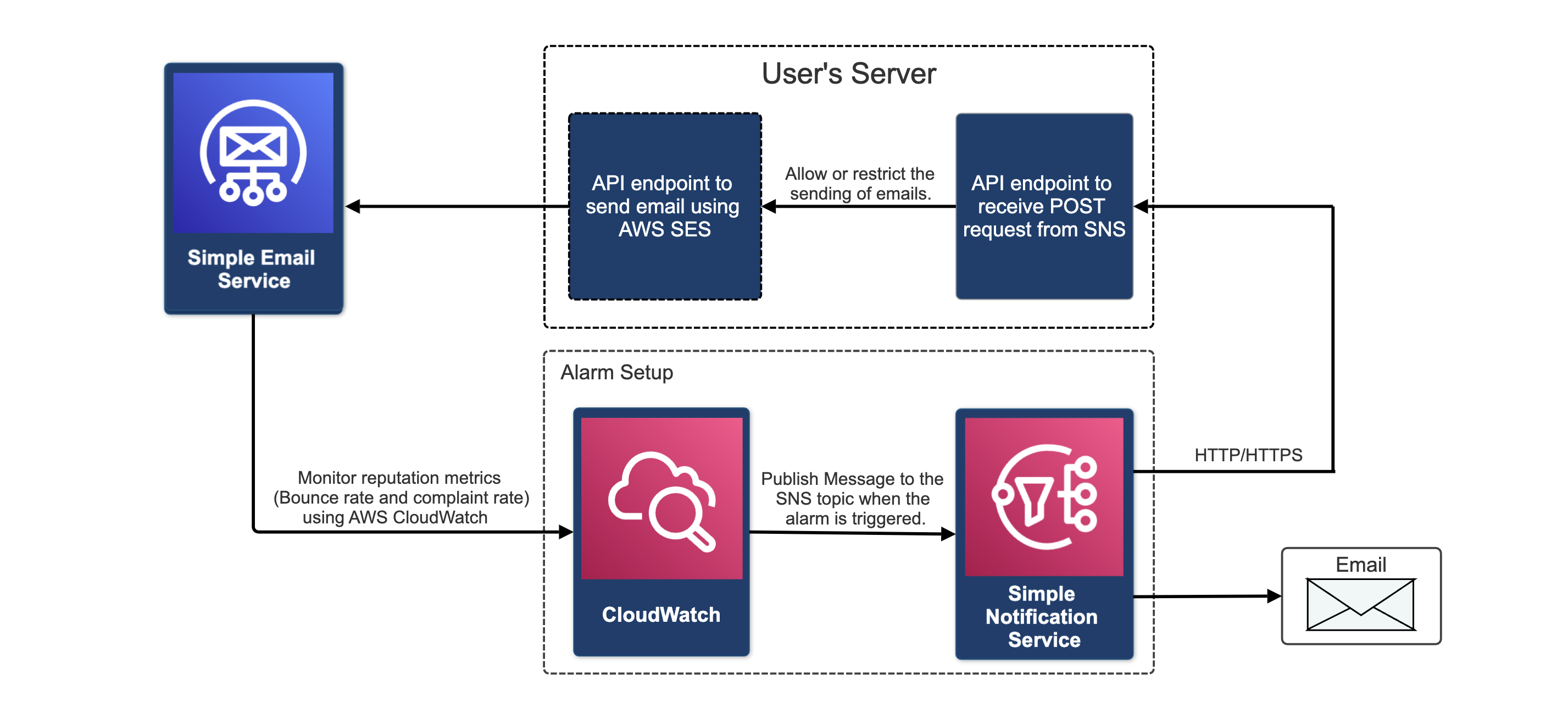
Amazon Simple Email Service
I recommend following deliver the mail with Amazon SES and Rails article to set up AWS SES for your Ruby on Rails application, as I’ll be using Ruby on Rails as my backend language.
Amazon Simple Notification Service
Amazon Simple Notification Service (SNS) is a web service that coordinates and manages message delivery from publishers to subscribers. You can learn more about it here.
We will configure SNS to send notifications to both an email address and an API endpoint in your backend server.
- Steps to create SNS topic
- Go to AWS SNS dashboard and click on the Create Topic button.
- Select Standard as the type of topic.
- Type a name for the topic. For example, ses-reputation-notifier.
- Click on Create topic button.
- Steps to create subscription for SNS topic
- Go to AWS SNS dashboard and click on the Create Subscription button.
- Select the SNS topic you created from Topic ARN
- Choose the protocol from the list of protocols.
- Email
- Select the Email protocol.
- Enter your email in the endpoint.
- You’ll receive a subscription URL on your email. Visit this URL to subscribe to the SNS topic.
- HTTP/HTTPS
- We will configure the HTTP/HTTPS protocol after creating the public API endpoint in later part of the blog.
- Email
Amazon Cloudwatch
Amazon CloudWatch monitors your Amazon Web Services (AWS) resources and the applications you run on AWS in real time. You can use CloudWatch to collect and track metrics, which are variables you can measure for your resources and applications. You can learn more about it here.
For our SES reputation monitoring alarm, we’ll require four alarms. Two will be for monitoring bounce rate, and two will be for monitoring complaint rate. We create two alarms for each reputation metric because the first alarm triggers when the reputation metric exceeds the threshold, and the second alarm triggers when the reputation metric returns to normal.
Steps to create alarm
-
1. Bounce rate (OK -> ALARM)
This alarm will activate when the Bounce rate surpasses the set limit. This transition will change the alarm state from OK to ALARM.
- Go to AWS Cloudwatch and click on Create alarm.
- Click on Select metrics and select SES > Account Metrics > Reputation.BounceRate and click on Select metrics
- Select 1 hour from period dropdown.
- Fill Define the threshold value with 0.05 (suggested by AWS).
- Click on Additional configuration and from dropdown select Treat Missing data as Good.
- From Alarm state trigger select In alarm.
- From Send a notification to… select the SNS topic you created.
- Type a name for the alarm. For example, bounce-rate-threshold-exceeded and click on Create alarm.
-
2. Bounce rate (ALARM -> OK)
This alarm will activate when the Bounce rate returns within the specified limit. This transition will change the alarm state from ALARM to OK.
- The procedure will be same for as for Alarm #1.
- Just OK will be selected for Alarm state trigger.
- Type a name for the alarm. for example, bounce-rate-threshold-inlimit
-
3. Complaint rate (OK -> ALARM)
This alarm will activate when the Complaint rate surpasses the set limit. This transition will change the alarm state from OK to ALARM.
- Go to AWS Cloudwatch and click on Create alarm.
- Click on Select metrics and select SES > Account Metrics > Reputation.ComplaintRate and click on Select metrics
- Select 1 hour from period dropdown.
- Fill Define the threshold value with 0.001 (suggested by AWS).
- Click on Additional configuration and from dropdown select Treat Missing data as Good.
- From Alarm state trigger select In alarm.
- From Send a notification to… select the SNS topic you created.
- Type a name for the alarm. For example, complaint-rate-threshold-exceeded and click on Create alarm.
-
4. Complaint rate (ALARM -> OK)
This alarm will activate when the Complaint rate returns within the specified limit. This transition will change the alarm state from ALARM to OK.
- The procedure will be same for as for Alarm #3.
- Just OK will be selected for Alarm state trigger.
- Type a name for the alarm. for example, complaint-rate-threshold-inlimit
API endpoint to receive POST request
You’ll need an API endpoint to receive POST requests from AWS SNS.
Create a file in app > controllers > sns_notification_controller.rb
class SnsNotificationController < ApplicationController
skip_before_action :verify_authenticity_token
before_action :authenticate_request
def ses_reputation_notifier
case message_body['Type']
when 'SubscriptionConfirmation'
Rails.logger.error(message_body['SubscribeURL'])
when 'Notification'
message = JSON.parse(message_body['Message'])
alarm_active = message['NewStateValue'] == 'ALARM'
// Your logic based on alarm status
end
head :ok
end
private
def authenticate_request
head :unauthorized if raw_post.blank? || !message_verifier.authentic?(raw_post)
end
def raw_post
@raw_post ||= request.raw_post
end
def message_body
@message_body ||= JSON.parse(raw_post)
end
def message_verifier
@message_verifier ||= Aws::SNS::MessageVerifier.new
end
endThe code above uses the official AWS SNS SDK.
Add a route for the ses_reputation_notifier action in the sns_notification within the config/routes.rb file.
post '/ses_reputation_notifier', to: 'sns_notification#ses_reputation_notifier'The API endpoint needs to be a public endpoint so that SNS can send notifications without requiring any token. Since it’s a public endpoint, we need to verify the authenticity of the request to ensure it comes from SNS.
There are two types of notifications sent by SNS:
- Subscription Confirmation
- Notifications
Before being able to receive notifications, we must confirm the subscription by visiting the subscribeUrl sent in the request body. That’s why we log the subscribeURL. Once you visit that URL, you’ll be subscribed to the SNS topic. After subscription, you’ll start receiving notifications.
Steps to create HTTP/HTTPS subscription for SNS topic
- Select HTTP or HTTPS protocol.
- Enter the public API endpoint URL in the endpoint field. For example: https://your-domain/ses_reputation_notifier
- A POST request will be sent to the API endpoint, and the subscription URL will be logged (as specified in the code above). Visit this URL to confirm the subscription.
Now, your SNS topic is configured to publish messages to the specified email and API endpoint.
Conclusion
Now that we’ve set up a CloudWatch alarm to monitor SES reputation metrics, it will notify both via email and API endpoint using SNS. With the notifications received by the server, you can ensure that any potential issues won’t significantly impact the current flow.
References
